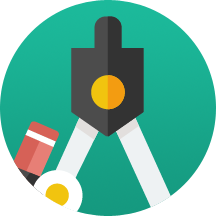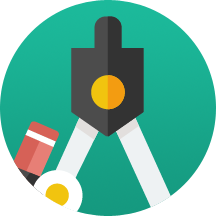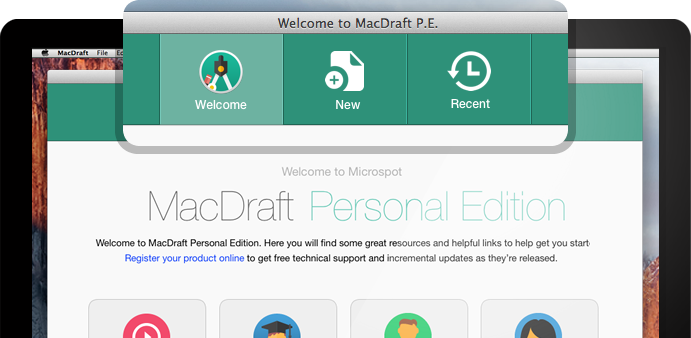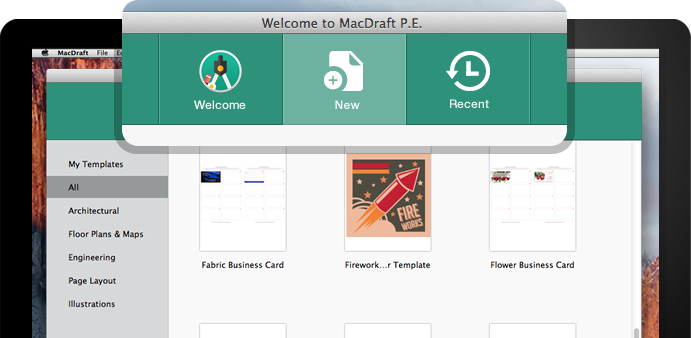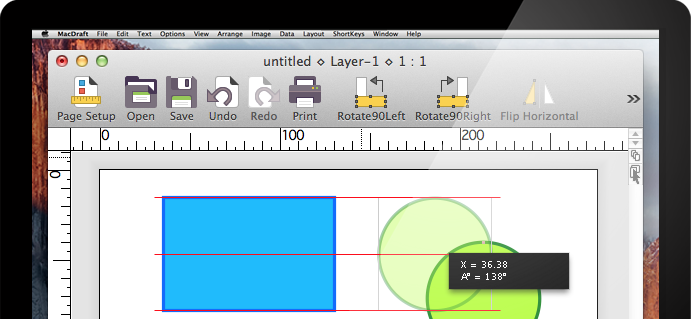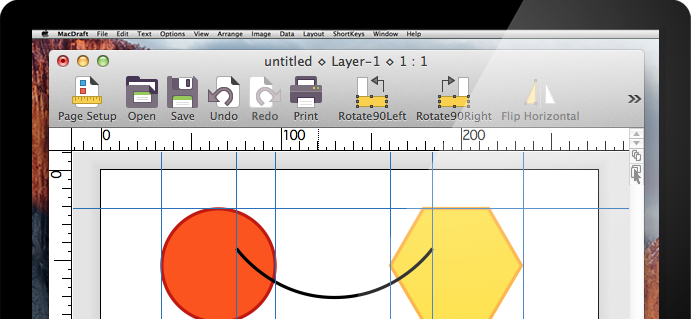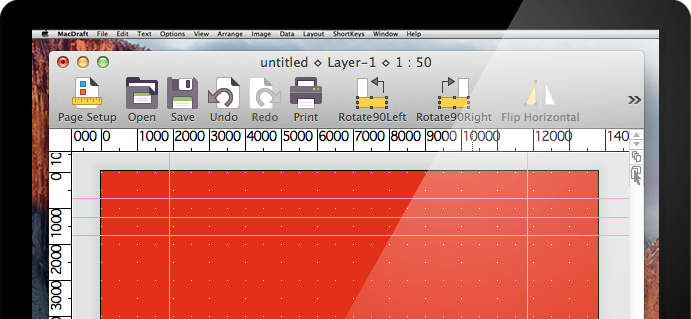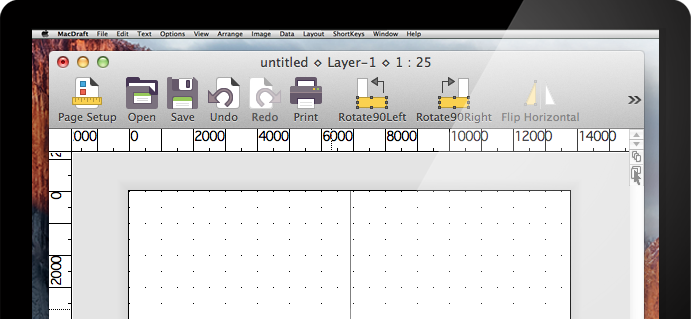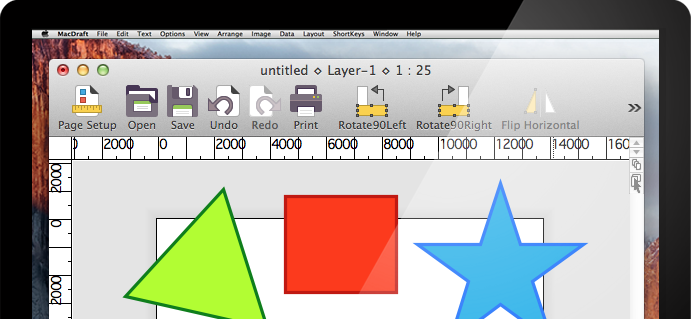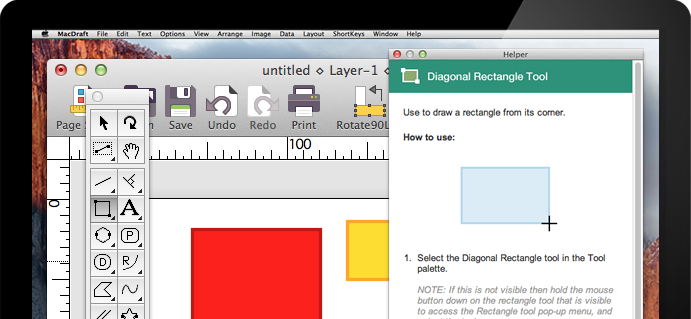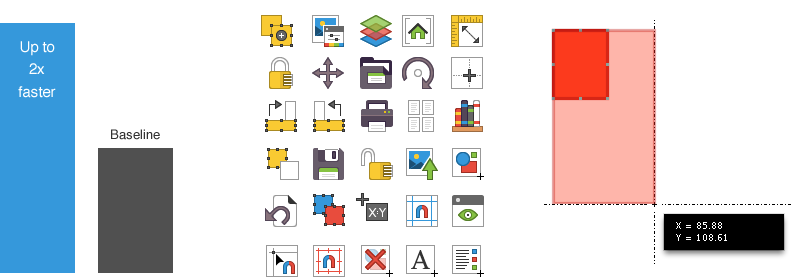A helpful screen that opens when the application runs. You can stop it opening at start-up, and access it via the Help menu.
A single place to open new open new blank documents or select a default template to start with.
Here is a list of all your recent documents with previews, making it much easier and faster for you to locate your documents.
It’s much faster for you to navigate to the correct place to register your product with us. Registering your product gives access to free technical support and keeps you up to date with future releases, news and promotions.
A selection of helpful slides to guide you through the use of MacDraft. This is a great place to start learning to use the features and options and learn where to begin with your drawings.
Connect with others in the community and keep up to date by joining our free online forum.
A quick link to take you to our collection of video tutorials and useful tips and tricks.
If you need further help and support this is a quick link to the best place on our site, giving you access to all of the help and support resources available.