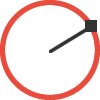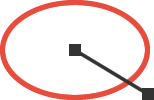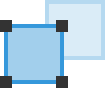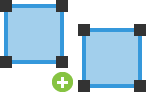DWG Viewers Tools & Options
DWG Viewer offers an easy set of tools and options for viewing and annotating your DWG and DXF files. These help to make it easier and faster to work with your DWG files, from start to finish.
Follow us for latest news, tips & updates

DWG Support
DWG File Campatibility
The latest DWG files are now supported up to version 2013/2014/2015/2016 (AC1027), improving the compatibilty with other CAD applications like AutoCAD.
Opening your DWG
Opening a DWG file allows you to choose the layout or model, select the units and scales and control the number of units per interval.

Grid & Page Breaks
Show / Hide Grid
The grid can be shown or hidden depending on what you need to be working on in your DWG file.
Show / Hide Page Breaks
Page breaks show the frame of the page size selected and can be hidden and shown at any time.

Hand Tool
Viewing the Drawing
You can move the view in the document in various different ways.
Panning with Hand Tool
Use the hand tool to drag the view in the document window freely.
Scrolling
Use the scroll bars to move the view vertically and horizontally.
Arrow Keys
Use the up, down, left and right arrow keys the move the view of the document.

Layers
Layers
All of the layers attributed to the DWG file you have opened will be available from the Layers palette.
Visibility
You can hide and show layers at any time. The annotation layer will always be on top of the rest.

Markup Tool
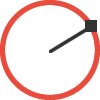
Circle by Radius
Draw a circle defined by its radius, drawn from the center. The circle will automatically be drawn with a red border.
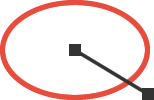
Centered Ellipse
Draw an ellipse defined by its width and height, drawn from the center. The ellipse will automatically be drawn with a red border.

PDF Support
Export PDF
You can save your annotated DWG files as a PDF file. These are great files for sharing with others as they are scalable and maintain the vector quality of your designs.
Sharing PDF Files
The PDF file format is excellent for sharing btween machines. Every machine whether it be a Mac or PC can view a PDF file in one way or another.

Pointer (Arrow) Tool

Select
Select objects, groups and text objects in your document.

Resize
Select the handles of objects, groups and text and drag to resize them.
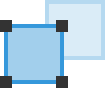
Move
Select objects, groups and text objects, drag to move them.
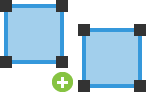
Duplicate
Hold down the Option key and drag an object, group or text to duplicate.

Scale & Units
Using Scales
Scales are a great way to be able to create larger drawings and fit them onto smaller pages, while still maintaining the real world sizes.
Default & Custom Scales
Select from a set of default scales, unique to the units you’re using. In addition you can create your own custom scales and add them to the list all in English or Metric.

Text Annotation
Text Tool
Use the text tool to annotate your drawings with important comments. Customise your text options using fonts, sizes, styles...etc.
Highlighting
When you have finished typing your text the text box will automatically highlight in yellow, for a clearer annotation.

Toolbar
Using the Toolbar
The toolbar is a great place to find all of the useful options you may use reguarly, saving you precious time when working with your documents.
Customizing the Toolbar
You can customize your toolbar with a selection of options available in the Custom Toolbar panel. This gives you control over the options available to you.

Zoom Options
Zoom In
Use the zoom tool and click to zoom into certain areas of your documents.
Zoom Out
Rotate numerically or freely and flip your objects horizontally and vertically.
Zoom Frame
Scale objects up / down numerically, to make it easier for you to keep control over resizing.
Zoom Options
Bring objects to front, send them to back and move them in between eachother for control.