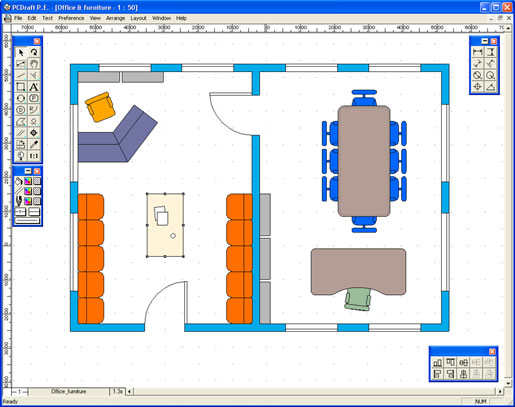
PC Draft PE is based on our PC Draft software and the differences between the two are as follows:
| Features | PC Draft |
PC Draft PE |
| Tool Palette | ||
| Accessory Palette | ||
| Dimension Palette | ||
| Custom Dimension Palette | ||
| Resize Palette | ||
| Layers | ||
| Custom Fill Colors & Patterns | ||
| Import/Export Images | ||
| AutoCAD DWG/DXF Import & Export | ||
| Integrated Database | ||
| Report Function | ||
| Limited Paper Size Up To A3(UK)/B(US) | ||
| Printed Manual(with CD version only) |
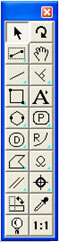
The Tool palette offers a full complement of drawing tools including lines, rectangles, circles, arcs, polygons, curves, parallel line and freehand tools.
Parallel line and polygon tools make it easy to create exterior walls. Add interior walls with a mouse click using the parallel extrude tool. Some tools can be configured from the Tool Palette to provide several drawing options. For example, arcs can be drawn by their radius, any 3 points, or as an elliptical arc.
There are also special
tools to create lines tangent, perpendicular,
and parallel to edges. Alternatively, lines can
automatically be drawn from the center of an object, as
well as from the middle or end points of a line or edge
of an object.
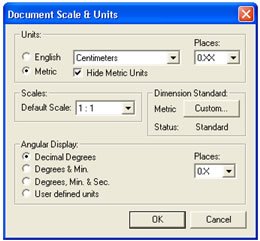
PC Draft PE offers it's users maximum control over their drawing setup, you can select from English or Metric units and work at your desired scale.
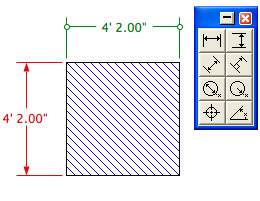
Whether you need horizontal, vertical, diagonal, angular, perpendicular, radial or diameter dimensions, PC Draft PE's dimension palette is always on hand to provide them.
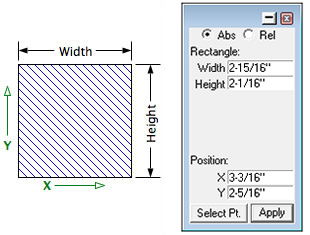
The Resize palette displays the size of an object, text, or picture. When you select an item, its unique measurement parameters are displayed. Using the keyboard, you can quickly and precisely edit any of the item's measurements to a new absolute value, or a new value relative to its current size; the item is resized instantly. The Resize palette can also be used to move objects or vertices to new absolute or relative positions.
